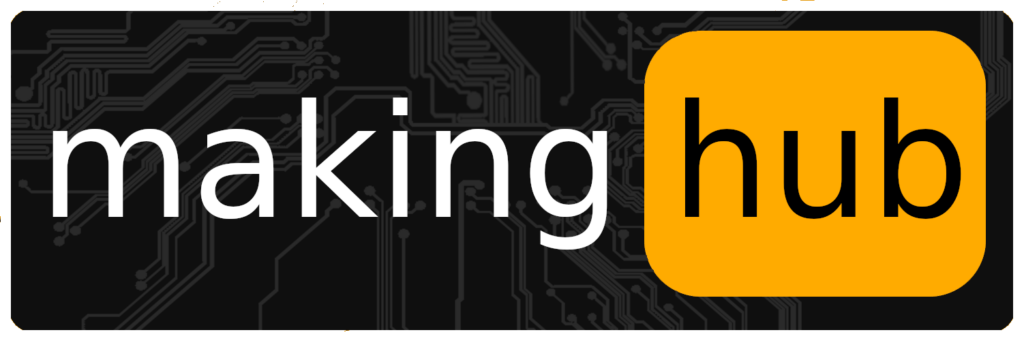If you’re working with a 3D printer, setting up and calibrating your filament correctly is crucial for ensuring high-quality prints. In this blog post, we’ll walk you through the process of adding a new filament in Bambu Studio and making sure everything is calibrated for optimal performance.
Step 1: Start with Calibration
Before adding any filament, it’s important to calibrate it. Calibration ensures that your printer understands the flow characteristics of the filament, which directly affects the accuracy and quality of your prints.
- Open Bambu Studio and navigate to the „Calibration“ tab.
- Here, you’ll see two calibration options: Flow Dynamics and Flow Rate.
Begin by calibrating the Flow Rate, as this will set the baseline for how the filament moves through the extruder. Follow the on-screen instructions provided by Bambu Studio. During this process, make sure that the correct print bed and filament type are selected for the best results.
Step 2: Adding the Filament
Once the calibration is complete, you can proceed to add the filament. To do this:
- Go to the „Prepare“ tab in Bambu Studio.
- Under the „Filament“ section, click on the gear icon.
- Select „Create Custom Filament“ from the options.
Step 3: Customize Your Filament
At this point, you can begin customizing your filament settings. If your filament manufacturer is not listed in the provided options, don’t worry—you can manually enter the manufacturer’s name. Be sure to spell it consistently each time to avoid confusion.
Next, you’ll need to specify the type of filament you’re using. Under the „Type“ field, select the appropriate filament material (such as PLA, ABS, etc.).
In the „Serial Number“ field, enter the color of the filament in English (e.g., „black“). If your filament has any special properties, like ESD capability, make sure to note that in the same field (e.g., „ESD-black“).
Step 4: Apply Calibration Settings
Once you’ve customized the filament information, it’s time to apply the calibration settings. Under the section titled „Copy Current Filament Profile,“ you can copy the previous calibration you performed.
After all settings are in place, click „Create“ to save your new filament profile.
Step 5: Cleanup and Organization
Finally, to keep your workspace organized, it’s a good idea to delete any old calibration profiles that are no longer in use. This will help you avoid confusion in the future and maintain a clear overview of your filament settings.